walang lumalabas na VOLTE/HD sa may notif bar try nyo po ito. Na try ko na din sa back up phone ko Redmi 6A working sya. Dial nyo po ito ##3646633## then punta kayo sa IMS

[/CODE]
then set
walang lumalabas na VOLTE/HD sa may notif bar try nyo po ito. Na try ko na din sa back up phone ko Redmi 6A working sya. Dial nyo po ito ##3646633## then punta kayo sa IMS

[/CODE]
then set

Merkadu online public market is a network ang e-commerce company that lets you buy and sell products using the platform. Making your online store is free and you can post anything you like on the platform.
There is a delivery system that lets you track your customers data.
like deliveries and orders of your customers.
It is very easy to use if you want to order foods and vegetables,eggs, and other products in the market.
Merkadu online public market is made due to the necesseties of online deliveries and marketing.
Our platform is free to use but some services are paid.
like using our delivery system for your products to your customers.
The navigation is user-friendly, anyone can use the products with ease.
I will make a video soon on how to use the platform to buy and sell your products within your area.
example.. Looking for products inside “Iligan City” called “Eggs” it’s very easy you can use the
“Search Product” function and look for the products that you like.
You can also search for stores in your area..
Example search for a store in iligan city named “Rex Store”
You can also view the store’s products and prices. There is also a description if you want to check what
the store sells.
God Bless us ^_^
Further detective work is necessary if IIS, SSRS and Skype are not to blame. Enter the following on the command line:
netstat -ao
freenom.com
set name server to
ns1.afraid.org
ns2.afraid.org
ns3.afraid.org
ns4.afraid.org
I’ll try to post this in english. Our online money movement is now going on. We are building online money services so that people can use it in their daily lives. The online payment platform is easy to use. You can use your balance to send money to everyone or anyone you want. This is the latest money services.. For those who do not know. The coins that you are using right now are being used for building bridges,airplanes,boats,buildings. They melt irons to build those structures. That’s why we are educating everyone to use our online money service. kwartakwarta.com .. If you register we will send you 10,000 for registering on our system. So that you can be able to trade for anything you want. Please be guided
Without third-party Windows 10 activation tools, you can activate Windows 10 with CMD for free. Here we’ll introduce how to activate Windows Enterprise edition with CMD.
Step 1. You can press Windows + R key on the keyboard to open Windows Run box. Type cmd, and press Ctrl + Shift + Enter to open and run Windows Command Prompt as administrator.
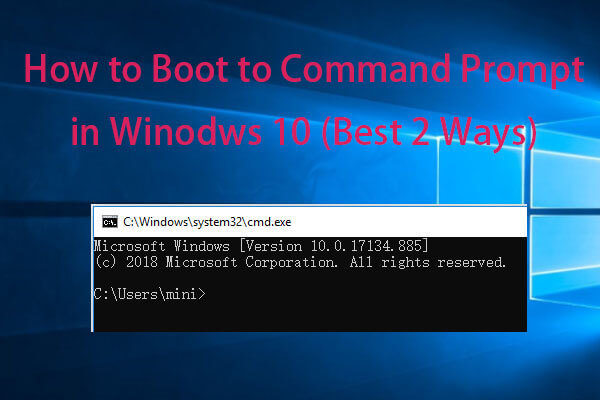
Best 2 ways to boot to Command Prompt Windows 10. Check how to open Command Prompt at boot in Windows 10, how to repair Windows 10 using Command Prompt.
Step 2. After you enter into Windows 10 Command Prompt, you can copy and paste this command line: slmgr.vbs /upk, in the Command Prompt window. Hit Enter to execute the command.
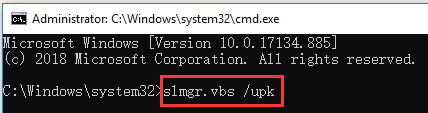
Step 3. Next you can copy and paste this command line and hit Enter to install the Windows 10 product key: slmgr /ipk NPPR9-FWDCX-D2C8J-H872K-2YT43.
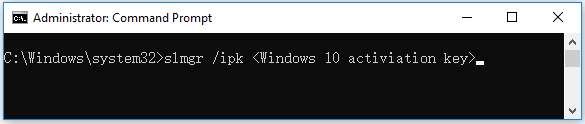
Step 4. Then you can type slmgr /skms zh.us.to command line and hit Enter.
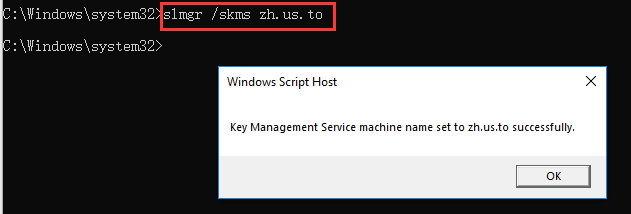
<VirtualHost localhost:80>
DocumentRoot “C:/xampp/htdocs/”
ServerName localhost
<Directory C:/xampp/htdocs/>
AllowOverride All
Require all granted
</Directory>
</VirtualHost>
Have you ever been in a situation where you needed to perform remote administration on a Windows Server, and the RDP port 3389 is blocked on a firewall? Did you know you can tunnel RDP over SSH with PuTTY? This particularly comes in handy when there is no VPN available to the remote network… Here is how to set up a RDP SSH tunnel with PuTTY.
SSH can proxy connections both forward and backwards. It creates a secure connection between a local computer and a remote machine through which services can be relayed. Because the connection is encrypted, SSH tunneling is useful for transmitting information that uses an unencrypted protocol, such as IMAP, VNC, or IRC. And RDP 🙂
SSH can proxy connections both forward and backwards, by opening a port on either the local machine running the SSH client, or the remote SSH server. If you have privileges to do so of course.
For example, if you want to connect to a remote host on RDP port 3389, but you don’t have direct access to reach that machine because of firewall or network restrictions, the SSH client can listen on a local port and pretend that it is the remote machine. All connections to that port will be sent through the SSH server to the remote host.
Tunnel Remote Desktop Protocol (#RDP) through #ssh with PuTTYCLICK TO TWEET
To tunnel Remote Desktop Protocol over ssh using PuTTY, all you need is an account on the premises. For example a firewall or Linux server with ssh access, and PuTTY on your Windows desktop. PuTTY is a nifty ssh client for Windows that you can download here.
Once you are connected to your remote network with ssh/PuTTY, you need to reconfigure the connection to support SSH-tunneling. In the PuTTY Reconfiguration screen, go to Connection → SSH → Tunnels. This is where we can set up an SSH tunnel for Remote Desktop.
Under Source port, add your local IP address and port. Because the RDP 6+ client in Windows has issues with the loopback to TCP Port 3390, you need to use a different port. I use TCP port 3388 on IP address 127.0.0.2, and my remote internal IP address and RDP port 3389 as Destination (192.168.48.211:3389). See the image:
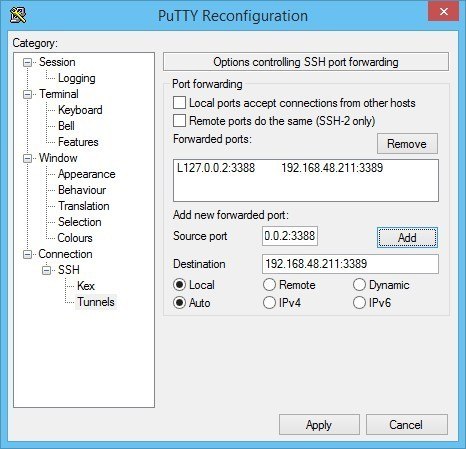
After clicking Apply, the SSH-tunnel for remote desktop is active, and you can connect the Remote Desktop Connection to 127.0.0.2:3388:
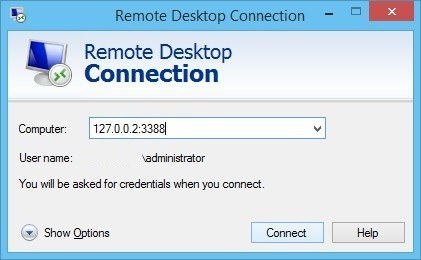
For Windows, PuTTY is the de-facto standard SSH client.
On a side note, when you are in a situation where you are on a Linux work station and need to tunnel RDP through ssh in Linux, you can use the following ssh port forwarding, or tunnel (assuming you have an on-premise Linux server to SSH into to set up the port forward):
ssh port forwarding / tunnel set-up for RDP
ssh -L 13389:[Windows Server RDP address]:3389 [address ssh server] -l [ssh username] -NNow you can connect your RDP client to 127.0.0.1:13389 as if it were the remote server.
ssh -R 80:localhost:8080 ssh.localhost.run TCPKeepAlive=yes
The aim of the game is to guess whether the face down card is high or low.
cards from 2 to 7 are low those between 8 and king are high. The ace is both high and low, so it’s always winning. click on the chips to choose how much you want to bet, then click on the “Bet” button to play. if you win, you double your wager.